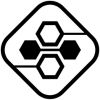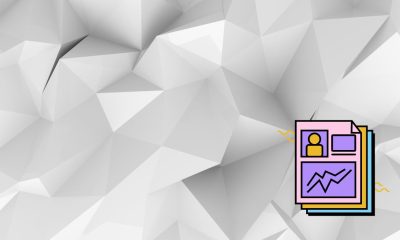Solution Review
How to Set Up Google Workspace for your Organization
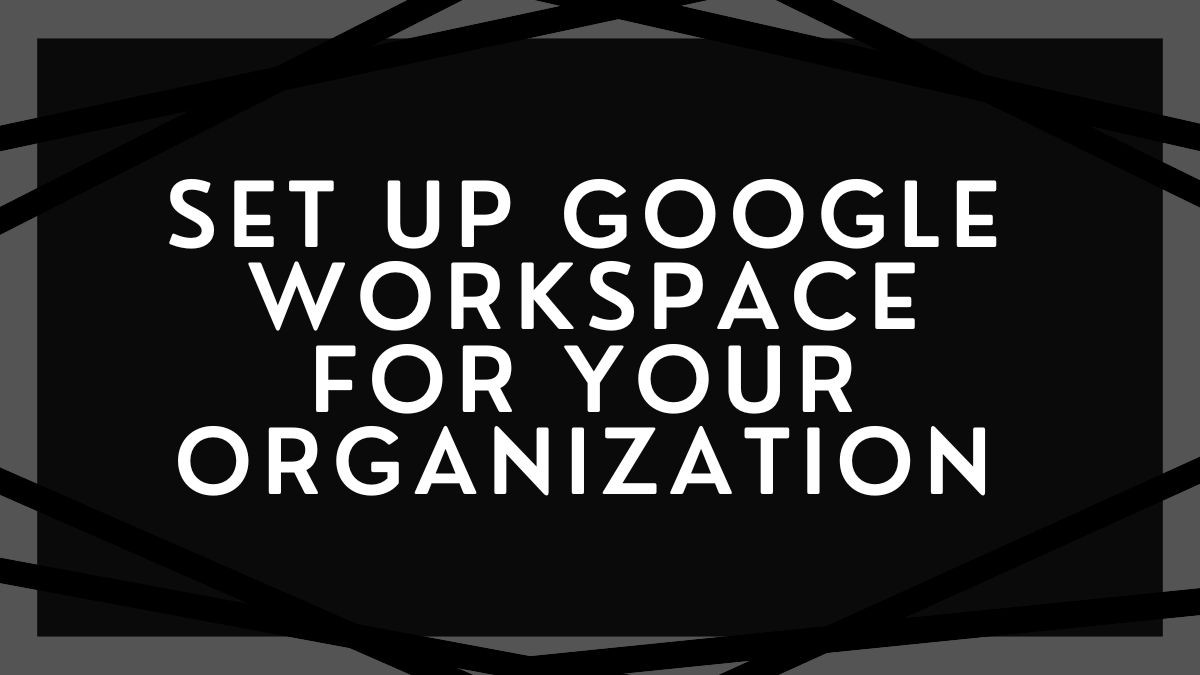
Google Workspace (formerly G Suite) is a powerful set of tools that can help any organization be more productive. There’s a lot to explore, from its well-known applications like Gmail and Drive to less familiar ones like Hangouts Chat and Calendar.
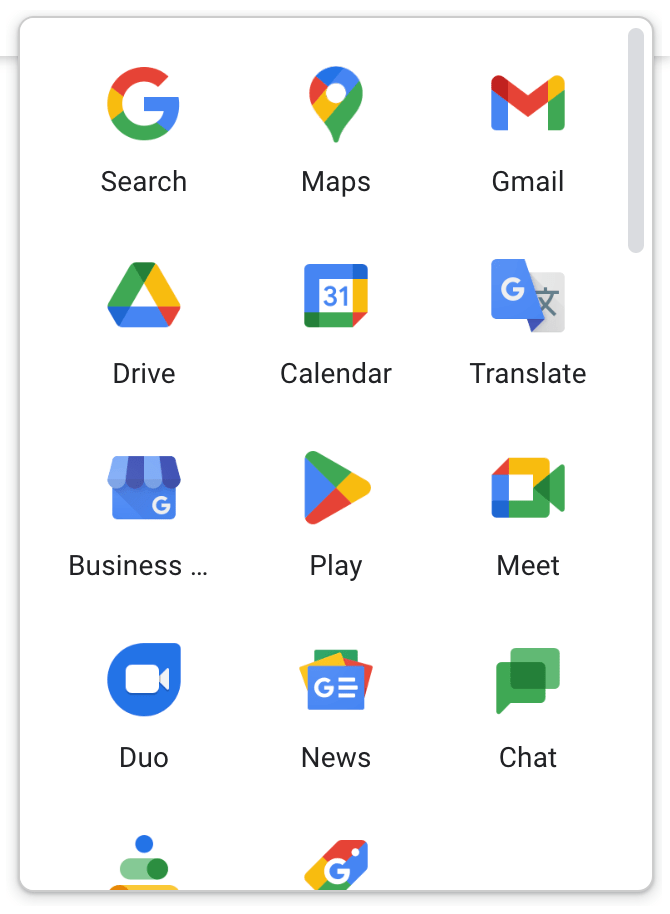
You can access all of your Google apps from one place with a single login. Plus, you’ll get new features like expanded storage and enhanced security. Whether a small business or a large enterprise, Google Workspace has the tools you need to get the job done.
Google Workspace is a great way to keep your organization organized and connected. By setting up a Google Workspace, you can create custom groups, share documents and calendars, and keep everyone in the loop. This article will show you how to set up a Google Workspace for your organization. Let’s get started!
How to Set up Google Workspace for your Organization
Google offers a variety of productivity tools that businesses of all sizes can use. One way to take advantage of these tools is to set up Google Workspace for your organization.
For Businesses
- The first step is to create a new organization in the Google Admin console. You can add users and configure settings for your new organization.
- One of the most important settings to configure is the domain name for your organization. This domain will be used for all email addresses and website addresses associated with your organization.
- Once you have configured your domain, you can begin adding users and configuring their settings. Each user can be assigned a role within the organization, such as administrator, manager, or user.
- Administrators have full control over the organization and can manage settings, add and remove users, and create and delete content. Managers can also manage settings and add and remove users, but they cannot delete content.
- Finally, users can only access content that has been shared with them. After you have added all of your users, you can begin using Google Workspace to collaborate on projects, share files, and communicate with each other.
For Individual Organizations
- Create a new account
- After creating your account, you will need to verify your domain name (gmail.com, yahoo.com, etc).
- Once your domain has been verified, you can add users and customize their permissions.
- You can also create groups to help manage your team’s projects later.
- Finally, you can add applications and integrations to customize your Google Workspace experience further.
How to Add Users And Manage Their Permissions On Google Workspace
As a business owner, you likely have a team of employees who need access to your Google Workspace account. Thankfully, adding users and managing their permissions is a relatively simple process.
- First, log in to your Google Workspace account and click on the “Users” tab.
- Select Admin roles and privileges.
- Finally, decide what permissions you would like to assign to the user and click “Save.
By following these steps, you can easily add new users to your Google Workspace account and control what they can see and do.
What Comes With Google Workspace?
Google Workspace is a cloud-based productivity suite that includes a variety of tools for collaboration and communication. The core apps in Google Workspace are Gmail, Calendar, Drive, Docs, Sheets, Slides, and Sites.
These apps can be accessed from any device with an internet connection and offer features like real-time editing and commenting, @mentions, and email integration.
In addition to the core apps, Google Workspace also includes several other useful tools, such as Hangouts and Meet for video conferencing, Chat for instant messaging, and Forms for creating surveys and quizzes.
There is also a mobile app for iOS and Android devices that allows users to access their Google Workspace account on the go. With so many features and capabilities, Google Workspace is a powerful tool for businesses of all sizes.
Tips And Tricks For Getting The Most Out Of Google Workspace For Your Organization
Here are some tips and tricks for getting the most out of Google Workspace for your organization:
Make Sure Everyone Is On The Same Page
One of the benefits of Google Workspace is that it offers a variety of ways for people to communicate and collaborate. However, this can also be a downside if team members are using different applications or not taking full advantage of the available features.
To make sure everyone is on the same page, it’s important to provide training and guidance on how to use the various tools in Google Workspace. Additionally, it can be helpful to create templates or process documents that teams can use to stay organized and efficient.
Leverage Automation
Google Workspace offers many features that can help save time and increase productivity. For example, Gmail’s “smart replies” can suggest responses to common questions, and Drive’s “admin settings” can automate certain tasks, like backing up files or creating shared folders. Be sure to take advantage of these time-saving features!
Integrate With Other Applications
Google Workspace works best when it’s integrated with other applications that your team uses on a daily basis. For example, you can connect Google Calendar with Outlook so that events show up in both places. Or you can use the “Add-Ons” feature in Drive to integrate with task management tools like Trello or Asana. There are also many third-party applications that work seamlessly with Google Workspace. Explore what’s available and find the ones that work best for your team.
Get Creative
There are endless ways to use Google Workspace to be more productive. So don’t be afraid to experiment and get creative! Try out different features and integrations to see what works best for your team. And if you’re ever stuck, there’s always the helpful Google Workspace Community to turn to for assistance.
Conclusion
Setting up a Google Workspace for your organization can be an extremely valuable way to improve communication and collaboration. By following the steps in this article, you can create a workspace that is tailored to your specific needs and allows users to communicate and collaborate on projects easily.
Whatever your Google Workspace complexity is, you can always get help from Google Workspace consultants, whether you’re short-staffed, looking to beef up security, or hoping to supercharge your team’s experience.
-
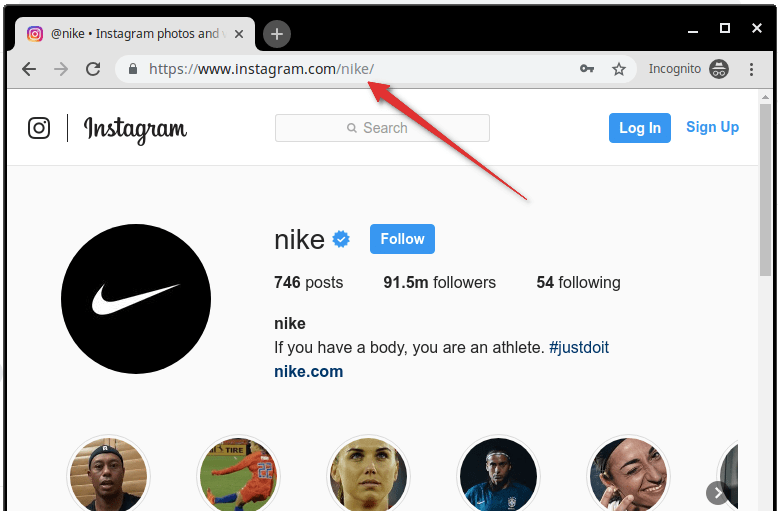
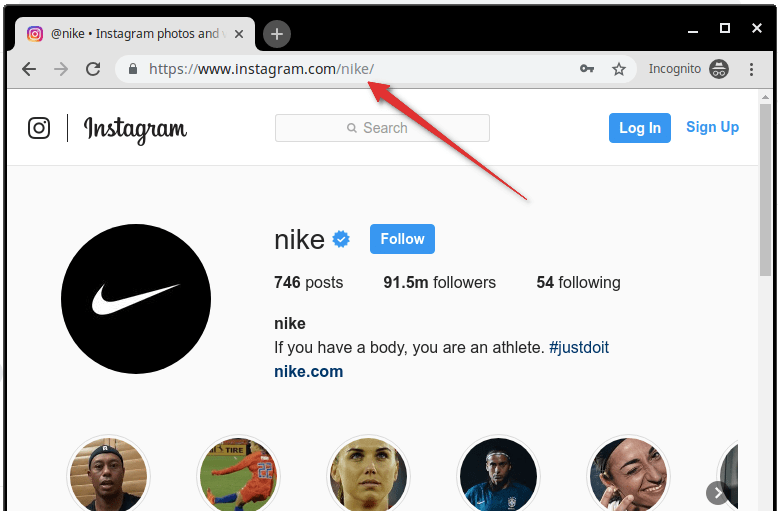 Marketing Tips2 days ago
Marketing Tips2 days agoWhat is my Instagram URL? How to Find & Copy Address [Guide on Desktop or Mobile]
-
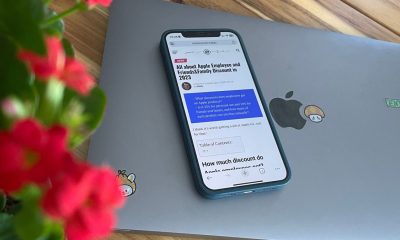
 Business Imprint4 days ago
Business Imprint4 days agoAbout Apple Employee and Friends&Family Discount in 2024
-
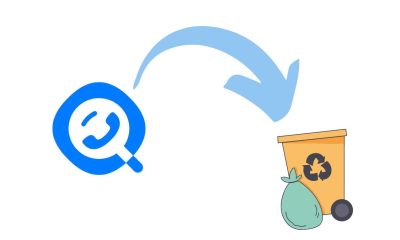
 App Development3 days ago
App Development3 days agoHow to Unlist your Phone Number from GetContact
-
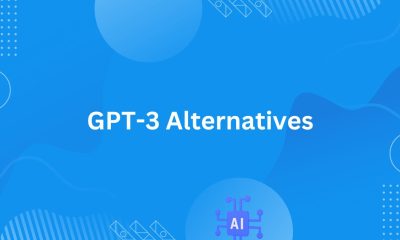
 News4 days ago
News4 days agoOpen-Source GPT-3/4 LLM Alternatives to Try in 2024
-

 Crawling and Scraping4 days ago
Crawling and Scraping4 days agoComparison of Open Source Web Crawlers for Data Mining and Web Scraping: Pros&Cons
-
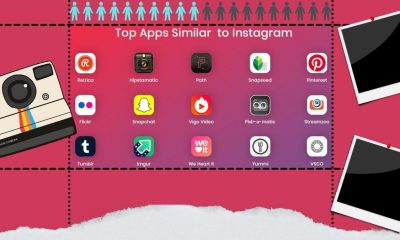
 Grow Your Business2 days ago
Grow Your Business2 days agoBest Instagram-like Apps and their Features
-

 Grow Your Business4 days ago
Grow Your Business4 days agoHow to Become a Prompt Engineer in 2024
-
Marketing Tips2 days ago
B2B Instagram Statistics in 2024