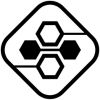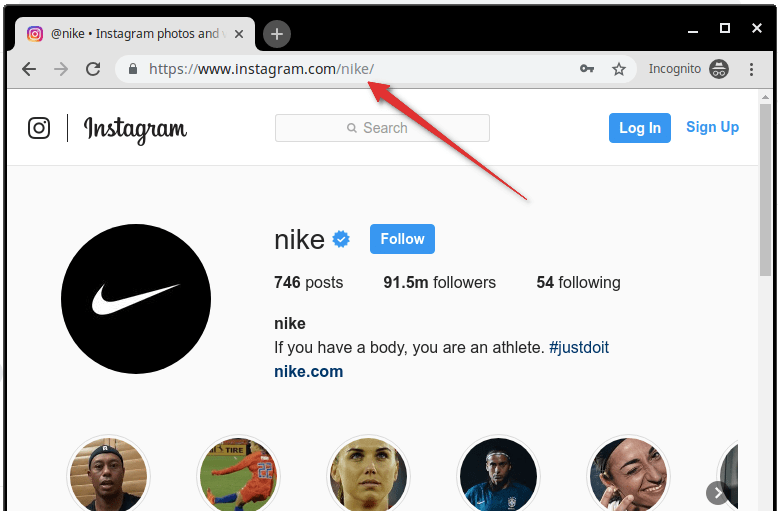Mobile Apps Tips and Tricks
4 Best Ways to Cut Out Image
Need to cut out an image? Then read on to discover the best ways to get it done. In this post, we are going to talk about the top 4 programs for this task: Photoshop, GIMP, PhotoWorks, and BeFunky. These photo editors allow you to cut out images to change backgrounds, create collages, and to create unique compositions like a pro. Let’s see what they are like and figure out the best option for you.
Adobe Photoshop
Adobe Photoshop is synonymous with professional image editing, and its robust set of tools makes it a go-to choice for cutting out a picture. With the Pen Tool, you can create precise selections, which may come in handy when making detailed cut-outs such as hair, fur, or other intricate objects. What’s more, the Quick Selection and Magic Wand tools allow you to create basic selections and make seamless adjustments and refinements to the cut-out.
With this software, you can perform common editing tasks as well, such as fixing exposure, adjusting colors, and making basic enhancements to improve the overall look of your photos. Adobe Photoshop also has powerful tools for enhancing and retouching images with precision, from removing imperfections to advanced skin retouching. However, it might take you a while till you learn how to use even basic features in Photoshop, even if you have some experience in graphic design or photo editing. But if you don’t mind such a challenge, you can try to cut out an image with this software after watching a video tutorial on YouTube.
GIMP
As an open-source alternative to Photoshop, GIMP offers a compelling set of features for creating cutouts without breaking the bank. The selection tools in this software, including the Free Select Tool and Foreground Select Tool, provide you with the capability to create precise and customized selections.
Along with tools for cutting around an image, GIMP also offers features for resizing, cropping, editing the edges, adding captions, and so on. Its layer-based editing system, support for custom plugins, and comprehensive range of editing options make it a versatile choice for designers and hobbyists alike. But you should keep in mind that the interface in GIMP is rather dated and difficult to figure out. Some users have also complained that this program does not perform well when editing big files with lots of layers. But if you are looking for a free tool to cut out a part of a photo, then GIMP will be the right choice for you.
PhotoWorks
If you want to cut out a photo in a few clicks, you should try PhotoWorks, an AI-powered photo editor. Here, you can effortlessly retouch portraits, change the background, overlay images, and fix colors of pictures. You’ll also find an automatic cutout tool, so it takes mere seconds to edit out an area in a photo. To learn more, follow the link and read the step-by-step guide on how to cut out a part of a picture with PhotoWorks.
But apart from this handy feature, you can also enjoy more than 200 photo effects, 3D LUTs, and Lab Colors, erase unwanted objects in a flash, restore old photos, and enhance the overall quality of your images. Besides, tha program supports most of the commonly-used formats, including PNG, JPEG, and 450+ RAW formats. PhotoWorks has an intuitive interface and easy-to-use tools, so you’ll master it right away.
BeFunky
To cut out a part of a picture online, you can use BeFunky. Its dedicated Cutout tool simplifies the process of removing backgrounds and isolating subjects, catering to users with varying levels of expertise. Beyond its cutout capabilities, BeFunky’s extensive library of effects, overlays, and templates lets you seamlessly transition from photo cutouts to artistic enhancements.
Whether you are a social media influencer, a small business owner, or an aspiring content creator, BeFunky’s accessibility and artistic potential make it a compelling choice for editing photos on the fly. Nevertheless, you will find the app’s watermark on your pictures after editing them. You’ll need to upgrade to the paid version to get rid of it and get access to some other features that are unavailable in the free version. Plus, BeFunky requires a stable Internet connection while you are working on your project and, like most web-based tools, this service might put your personal information at risk.
Final Thoughts
Now you know how to cut out a picture using 4 go-to photo editors. The programs we have covered in this post are suitable for different levels of skill, budgets, and operating systems. Whether you require advanced selection tools, AI-powered automation, or a user-friendly interface, these tools provide the flexibility and precision necessary to achieve professional-quality cut-out images. So, make sure the software you pick meets all your needs. If so, launch the photo editor and begin right now!
-
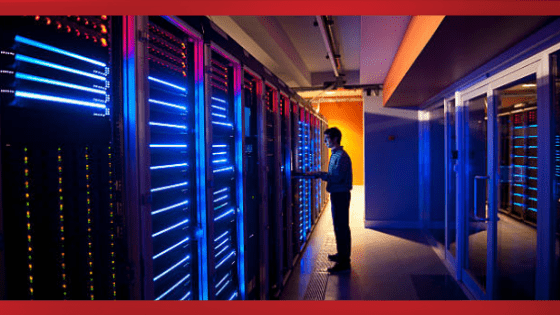
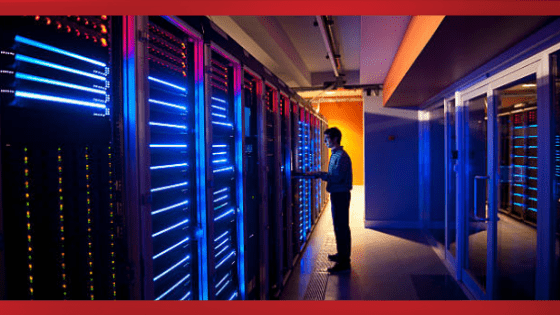 Manage Your Business2 days ago
Manage Your Business2 days agoTOP 10 VoIP providers for Small Business in 2024
-
Edtech2 days ago
How to fix PII_EMAIL_788859F71F6238F53EA2 Error
-

 Grow Your Business6 days ago
Grow Your Business6 days agoThe Average Size of Home Office: A Perfect Workspace
-
Solution Review6 days ago
Top 10 Best Fake ID Websites [OnlyFake?]
-

 Gaming Technologies4 days ago
Gaming Technologies4 days agoHow to Set Up Text-to-Speech for Channel Points on Twitch