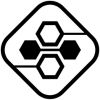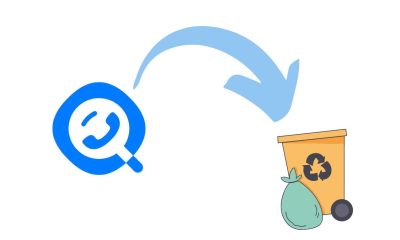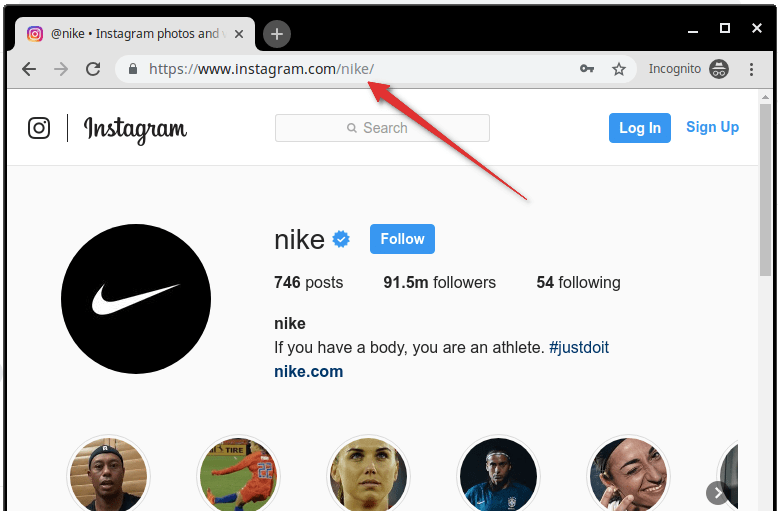Edtech
How to Configure a Remote Desktop?

Remote desktop configuration can be daunting, but it can be a breeze with the right tools and instructions. This article will walk you through configuring a remote desktop from beginning to end. We will provide you with all the information you need to make your remote desktop experience as smooth as possible. Let’s get started!
What Is a Remote Desktop and What Are Its Benefits?
A remote desktop is a computer desktop displayed on another computer screen. It allows users to access their computer remotely, allowing them to work on it as if they were in front of it.
There are many benefits to using a remote desktop, including the ability to work from anywhere, increased productivity, and improved security.
The most significant benefit of using a remote desktop is that it enables users to work from anywhere. With an internet connection, users can connect to their remote desktop and access their files and applications. This is ideal for employees who need to travel or work remotely, as it gives them the flexibility to work from any location.
In addition to being able to work from anywhere, another significant benefit of using a remote desktop is that it can help increase productivity. When working on a local desktop, distractions can often lead to lost time and decreased productivity.
However, when working on a remote desktop, users can eliminate distractions and focus solely on their work. This can lead to increased efficiency and higher levels of productivity.
Finally, another benefit of using a remote desktop is that it can provide improved security. All data is stored on the remote server when accessing a remote desktop. This means that if a local computer is lost or stolen, the data on the remote desktop will remain safe.
Additionally, the remote desktop will not be affected if a user’s computer is infected with malware.
How to Configure a Remote Desktop?
Now that you know what a remote desktop is and its benefits let’s look at how to configure a remote desktop.
Download and Install the Remote Desktop Software
The first step in configuring a remote desktop is downloading and installing the professional remote desktop software. There are many different options available, so be sure to choose software compatible with your operating system and meets your needs.
Configure Your Firewall
Once the remote desktop software is installed, you must configure your firewall to allow incoming connections. This can typically be done by opening the firewall settings and adding an exception for the remote desktop software.
Create a User Account
The next step is creating a user account for each person using the remote desktop. This can be done through the control panel on your computer. Simply create a new user and assign them a password.
Enable Remote Desktop
The next step is to enable a remote desktop on your computer. This can be done through the control panel or by opening the system properties dialog box and selecting the “Remote” tab. Once you have enabled the remote desktop, you can connect to your computer from a remote location.
Select the Type of Connection
When configuring a remote desktop, you must select the type of connection you want to use. The options include a direct connection, an indirect connection, or a VPN connection.
Enter the IP Address and Port Number
Once you have selected the type of connection you want, you must enter the remote computer’s IP address and port number. This information can typically be found in the software’s settings menu.
Test the Connection
Before you begin using your remote desktop, it is vital to test the connection to ensure everything is working correctly. To do this, attempt to connect to the remote computer from your computer. If everything is working correctly, you should see the remote desktop appear on your screen.
And that’s it! These are the basic steps you need to follow to configure a remote desktop. Of course, some additional steps may be required depending on your software. However, following these steps should give you a good starting point.
Tips for Using a Remote Desktop Effectively
Now that you know how to configure a remote desktop let’s look at some tips for using it effectively.
Invest in a Good Quality Connection
Investing in a good quality connection is essential if you regularly use your remote desktop. A slow or unreliable connection can make working remotely very frustrating. Test your connection speed before committing to a remote desktop solution.
Use Remote Desktop Software That You Trust
There are many different remote desktop software solutions available on the market today. Choosing a solution you trust and feel comfortable using is essential. Be sure to read reviews and compare features before making your final decision.
Make Sure Your Computer Is Secure
Ensuring your computer is as secure as possible when working remotely is vital. Be sure to install a good quality antivirus program and keep your operating system and software up to date.
These are just a few tips to help you use your remote desktop effectively. By following these tips, you can be sure that you can get the most out of your remote desktop experience.
Troubleshooting Tips
If you are having trouble connecting to your remote desktop, some troubleshooting tips can help.
- First, check to ensure that your IP address and port number are correct. If they are not, the connection will not work.
- Next, check to see if your firewall is blocking the connection. You will need to add an exception for the remote desktop software if it is.
- Finally, if you are still having trouble, try restarting your computer. This will often fix the problem.
If you follow these tips, you should be able to connect to your remote desktop successfully.
The Future of Remote Desktop
The remote desktop is likely to become even more popular as technology evolves. Already, there are many different software options available that make it easy to set up and use a remote desktop. In addition, the increased security and productivity benefits it can provide will make it even more appealing to businesses and individuals alike.
So what does the future hold for the remote desktop? Only time will tell. However, one thing is certain: the remote desktop is here to stay.
Conclusion
Configuring a remote desktop can seem daunting, but it can be a breeze with the right tools and instructions. In this article, we have walked you through configuring a remote desktop from beginning to end. We have provided you with all the information you need to make your experience as smooth as possible.
-

 Cyber Risk Management2 days ago
Cyber Risk Management2 days agoHow Much Does a Hosting Server Cost Per User for an App?
-

 Outsourcing Development2 days ago
Outsourcing Development2 days agoAll you need to know about Offshore Staff Augmentation
-

 Software Development2 days ago
Software Development2 days agoThings to consider before starting a Retail Software Development
-

 Grow Your Business2 days ago
Grow Your Business2 days agoThe Average Size of Home Office: A Perfect Workspace
-
Solution Review2 days ago
Top 10 Best Fake ID Websites [OnlyFake?]
-
Business Imprint2 days ago
How Gaming Technologies are Transforming the Entertainment Industry