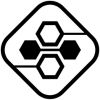Software Development
Clone and create a private GitHub repository with these steps
What is a repository?
A repository is like a container, it stores your files. It is stored with a history of changes you’ve made. If you don’t get what a repo is storing or its purpose, you can read the repo’s README.md file.
Ever since they became a standard offering on a free tier, private GitHub repositories have become popular with developers. However, many developers become discouraged when they trigger a fatal: repository not found error message in their attempts to clone a private GitHub repository.
In this tutorial, we will demonstrate how to create a private GitHub repository, then securely clone and pull your code locally without the need to deal with fatal errors.
How to create a private GitHub repository
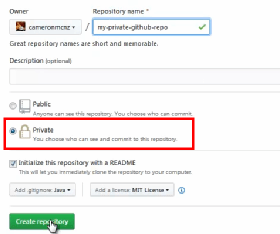
There aren’t any special steps required to create a private GitHub repository. They’re exactly the same as if you were to create a standard GitHub repository, albeit with one difference: You click the radio button for the Private option.
How to clone a private GitHub repository
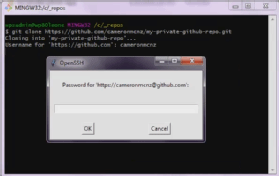
The first thing a developer wants to do after the creation of a GitHub repository is to clone it. For a typical repo, you would grab the repository’s URL and issue a git clonecommand. Unfortunately, it’s not always that simple on GitHub’s free tier.
If you’re lucky, when you attempt to clone your private GitHub repository, you’ll be prompted for a username, after which an OpenSSH window will then query for your password. If you provide the correct credentials, the private repository will clone.
However, if OpenSSH isn’t configured on your system, an attempt to clone the private repository will result in the fatal: repository not found GitHub error message.
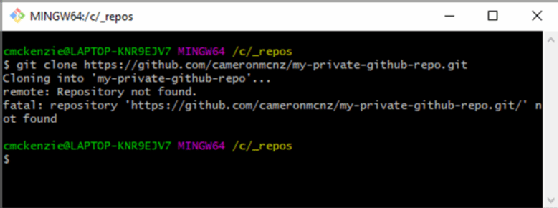
Fix repository not found errors
If you do encounter this dreaded error message, don’t fret, because there’s a simple fix. Prepend the private GitHub repository’s username and password to the URL. For example, if my username was cam and the password was 1234, the git clone command would look as follows:
git clone https://cam:1234@github.com/cameronmcnz/private-github-repo.git
Since you embedded the credentials in the GitHub URL, the clone command takes care of the authorization process, and the command will successfully create a private GitHub repository clone on your local machine. From that point on, all future git pull and git fetch commands will run successfully.
Cameron McKenzie about free private Git repo.
-
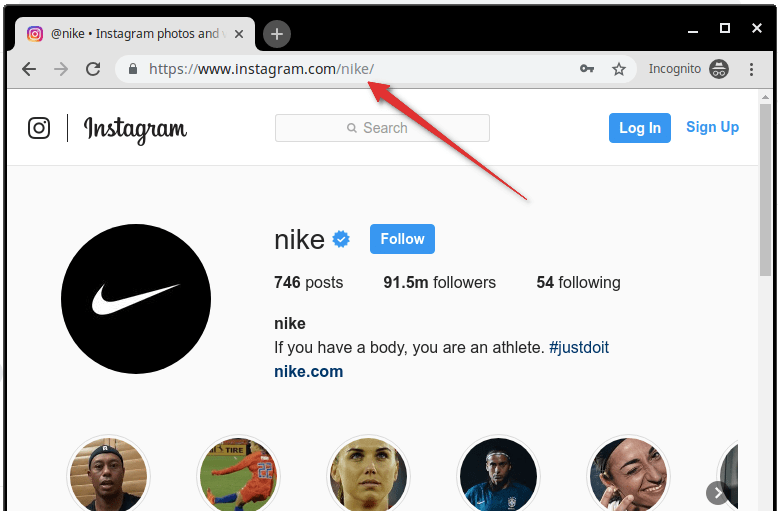
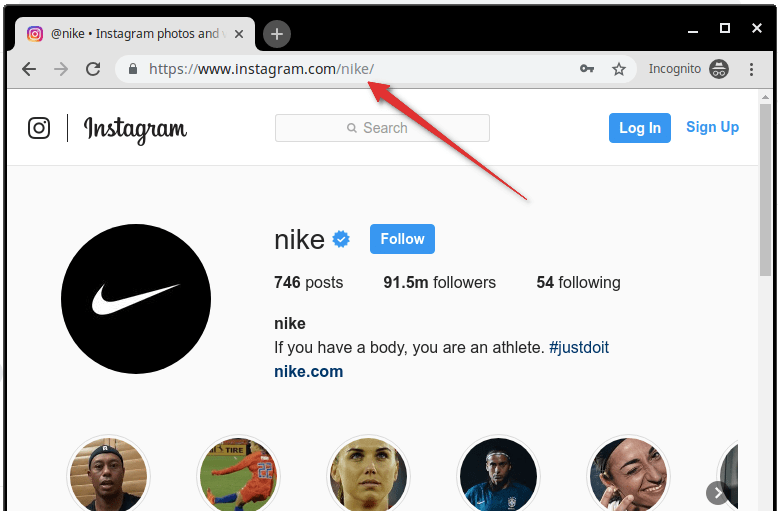 Marketing Tips6 days ago
Marketing Tips6 days agoWhat is my Instagram URL? How to Find & Copy Address [Guide on Desktop or Mobile]
-

 Cyber Risk Management1 day ago
Cyber Risk Management1 day agoHow Much Does a Hosting Server Cost Per User for an App?
-
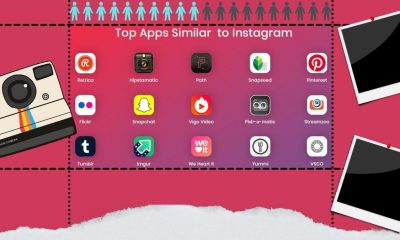
 Grow Your Business6 days ago
Grow Your Business6 days agoBest Instagram-like Apps and their Features
-

 Outsourcing Development1 day ago
Outsourcing Development1 day agoAll you need to know about Offshore Staff Augmentation
-

 Software Development1 day ago
Software Development1 day agoThings to consider before starting a Retail Software Development
-
Marketing Tips6 days ago
B2B Instagram Statistics in 2024
-

 Grow Your Business24 hours ago
Grow Your Business24 hours agoThe Average Size of Home Office: A Perfect Workspace
-
Solution Review24 hours ago
Top 10 Best Fake ID Websites [OnlyFake?]