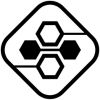Software Development
What Is Git HEAD?
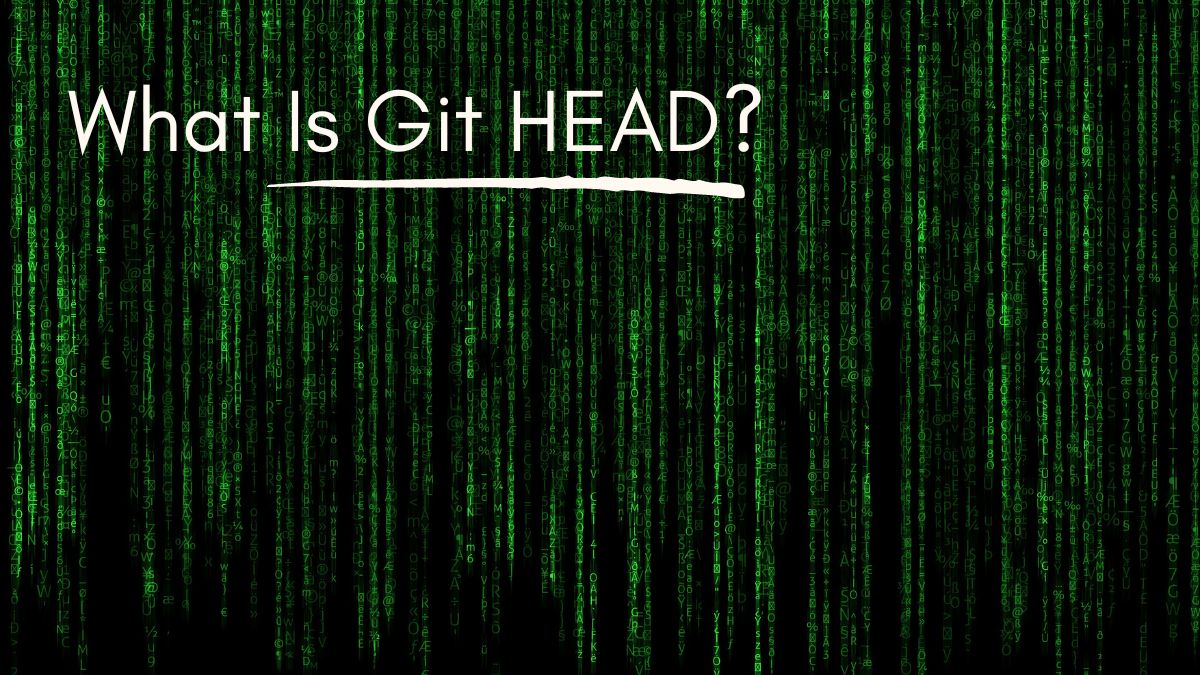
Git HEAD is a reference to the last commit in the current checked out branch. It can be abbreviated as HEAD. A Git commit history usually looks like a reverse chronological order. This means that the most recent commits are on top while the older ones are on bottom. The tip of the commits history is referred to as HEAD.
HEAD can also be thought of as a pointer to the current branch or Commit History. When we make any changes and commit them, Git automatically moves the HEAD pointer to that specific commit. This is why we always see HEAD pointing to the most recent commit when we do git log.
HEAD is normally not movable i.e., it will always point to the latest commit of the current branch. But there are some cases where we need to move it around manually, such as when we want to checkout an older commit or compare two different commits side-by-side. We will discuss these cases later in this article.
Git Refs and Git Heads
Git HEAD is a reference to the last commit in the current checked out branch. A “commit” is an individual change to a file (or set of files). When you make a commit, you are creating a snapshot of your project that can be reverted back to at any time. The Git HEAD pointer allows you to easily move back and forth between different commits without having to remember their commit IDs.
Git HEAD is not a branch, but it points to a specific commit on a branch. When you check out a branch, Git automatically moves the HEAD pointer to point to the tip of that branch. You can think of branches as being like branches on a tree, and HEAD as being like the tip of the branch.
There are two ways to use Git HEAD:
1) Check out a specific commit: This is useful if you want to view or revert back to an old commit. To do this, you need the commit ID of the commit you want to check out. You can find this ID by running “git log”.
2) Check out a specific branch: This is useful if you want to work on the latest code in a particular branch. To do this, you need the name of the branch you want to check out. For example, if you want to check out the “develop” branch, you would run “git checkout develop”.
Git HEAD vs head
So what is the difference between capitalized Git HEAD and lowercase Git head?
In lowercase, “head” is a general term that means any commit that represents a branch tip. In uppercase, “HEAD” is a specific Git ref that always points to the commit currently checked out in the working directory.
When should I use Git HEAD?
Git HEAD is the pointer that points to the current branch you are on. When you check out a branch, Git moves the HEAD pointer to that branch.
You can think of it as the “current” branch. The HEAD pointer is important when you want to check out a previous commit or switch to a different branch.
HEAD always points to the most recent commit on the current branch.
What is Git HEAD Branch?
Git HEAD is the reference to the current branch that you are on. When you checkout a branch, Git sets the HEAD variable to point to the tip of that branch. For example, if you are on the master branch, the HEAD variable will point to the latest commit on the master branch.
You can view the value of Git HEAD by running the “git symbolic-ref” command:
$ git symbolic-ref HEAD
refs/heads/master
As you can see, Git HEAD points to the “master” branch.
Git also has a special “HEAD” ref that points to the latest commit on the current branch. The “HEAD” ref is always updated when you make a new commit. You can view the value of “HEAD” by running the “git rev-parse” command:
$ git rev-parse HEAD
fc95b2f15e8f315b0b1d80e2027cf002788eb5a6
As you can see, “HEAD” points to a specific commit (in this case, fc95b2f15e8f315b0b1d80e2027cf002788eb5a6).
-
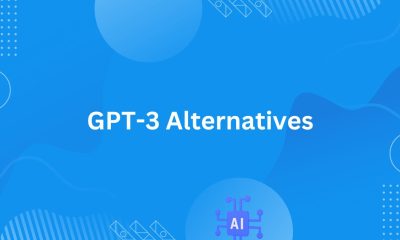
 News21 hours ago
News21 hours agoOpen-Source GPT-3/4 LLM Alternatives to Try in 2024
-

 Crawling and Scraping21 hours ago
Crawling and Scraping21 hours agoComparison of Open Source Web Crawlers for Data Mining and Web Scraping: Pros&Cons
-

 Grow Your Business21 hours ago
Grow Your Business21 hours agoHow to Become a Prompt Engineer in 2024
-

 Software Development21 hours ago
Software Development21 hours agoWhy is the Julia Programming Language Popular in 2024?
-
Business Imprint24 hours ago
How the Digital Yuan Is Reshaping Consumer Banking Behaviors
-

 Business Imprint24 hours ago
Business Imprint24 hours agoThe Future of Finance: Investing in Bitcoin for Long-Term Wealth