In the bustling digital realm, push notifications are no longer pop-ups on our screens. For businesses and marketers, they’re indispensable tools that can dictate user engagement,...
Instagram has made it possible for users to share photos and videos that disappear after a set amount of time. This feature is called “Stories.” It...
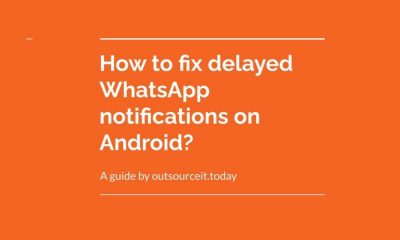

We all use WhatsApp messaging service quite frequently and stay connected with our friends. Many times we reply to the WhatsApp messages from just the notifications....
Many sites need to keep their users up to date about new content even when they are not looking at the site. Web push notifications can...
Recent Comments