

Look at The best 15 apps for Combine Photos/Pictures on your iPhone/iPad with iOS [Free or Paid]
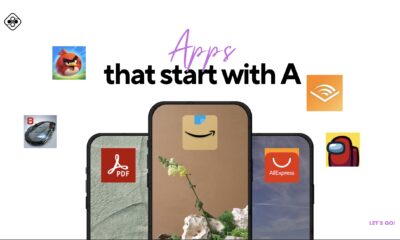

Discover why these apps are the perfect fit for your tech needs and find out what makes them so special. Let’s explore the world of apps...
In today’s fast-paced digital world, our iPhones have become indispensable companions, transforming from simple phones to powerful devices that cater to our every need. They serve...


Most Apple users use iCloud cloud storage for storing personal data and backups. For free they get 5 GB of space in the “cloud”, if not...


A decade ago there was no point even considering researching your roots if you weren’t prepared to spend days, months or potentially years trawling through dusty...
WWDC 2020 took place a month ago but the whole world is still discussing the innovations presented by Apple. Needless to say that thousands of iPhone...


Each time a user purchases a phone, they’re assigned with an IMEI number. This stands for ‘International Mobile Equipment Identity’. The IMEI is there to identify...

Sending GIFs is a much easier way of expressive emotions without even saying a word. However, not all of us are fully aware of the art...
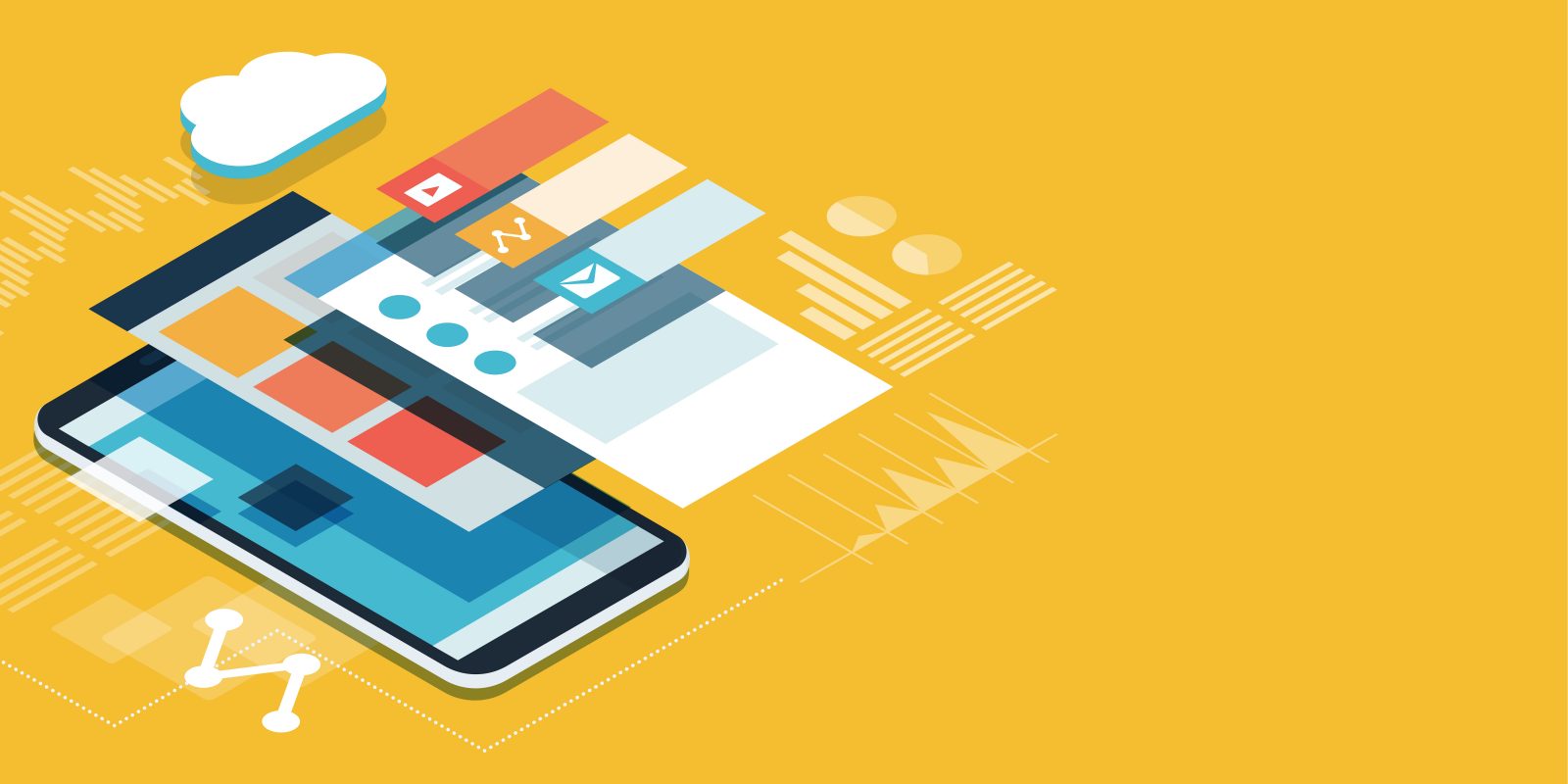
Think outside the box. Every app is built on its programming language. This language is the foundation of every aspect of an app from specific features...

There was a time when people used to dream about using top-notch technological solutions in their day-to-day life. But with the flow of time, things have...
Recent Comments